This post Explains how to Print the invoice in Pre-Print format(Continuous paper/Multipart forms).
Sample Format
Please go through my previous article before start.
Sample Format
The alignment & Scale process is same for Laser & Dot matrix Printer. Continuous Paper Feeding Method(Refer the Image)
- Make sure your paper has a clean, straight leading edge. Open the sprocket covers. Fit the first holes of the paper over the sprocket pins and then close the sprocket covers. Slide the right sprocket to remove any slack in the paper and lock it in place.
- Turn on the printer.
- Press the "Load/Eject" button.
- Now the paper will feed automatically and stop at corresponding position. You should not use "Knob/Roller" to adjust the position.
- Adjust the Paper thickness lever. Because you may need to print multi-part paper.
| Paper Type | Lever Position | |
| Standard Paper(Single Sheets or continuous) | 0 | |
| Multipart Forms(Carbon Paper) | 2-Sheet | 0 |
| 3-Sheet | 1 | |
| 4-Sheet | 2 | |
| 5-Sheet | 3 |
- Set the Default Printer(Your Dot Matrix Printer)
- Open Invoice Application
- Open Invoice List Form(frmInvoiceList)
- Add Command button and change the caption to "Print - Dot Matrix Printer"
- Add following code in Command Click Event
- Run the Application
- Print the Invoice
- Now the printer, print the invoice using Default printer.
- Print 2 or 3 times a invoice and change the field position as per your requirement.
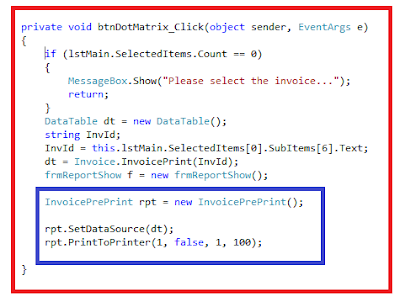
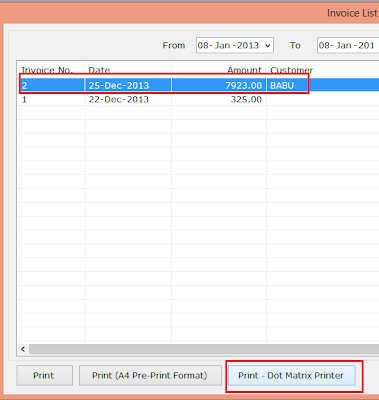




Comments
This is a simple Invoice, Billing Software for small scale industries. This application was developed in MS.Net 2010(C#, Crystal Report) and SQL Server 2005. This blog explain how to customize the crystal report for Invoice design & Print.
popular project management software
Account Software
› borgata-hotel-casino 제주 출장마사지 › borgata-hotel-casino Welcome 안양 출장샵 to the 김포 출장마사지 Borgata Hotel Casino 태백 출장안마 & Spa! Featuring luxurious 익산 출장샵 accommodations and signature restaurants, this 5-star casino resort is conveniently
Please look here at IT Managed Services GTA
Please look here at Alarm Systems Providers Toronto